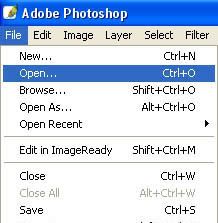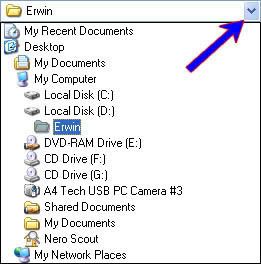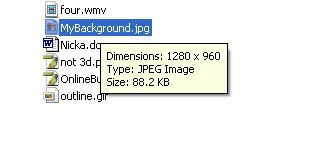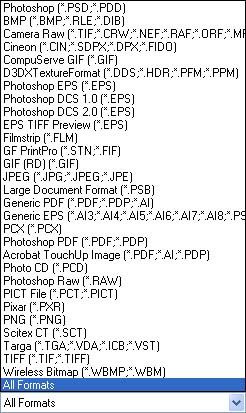I created these tutorials from a friend request who wanted to learn more on Photoshop and do his own thing. It may look easy but for someone who just started it’s a little tough.
Anyway I’ll do it…
You start by opening the program from the start menu.
Start, Programs, Photoshop. Or if your Photoshop is located on other directory, you can open it from there.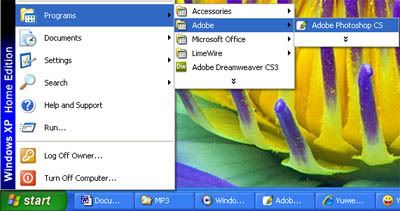
After you load a program, you can now open the image.
Click File > Open
The Open dialog box will open,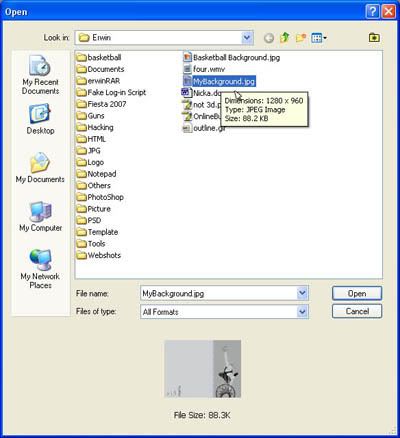
You can click the Little arrow on the right side of the Look in box to browse folder to locate your image.
After locating the folder you can now click on the image you want to open. As you can see on the image below, the dimension and file size of your image is also displayed.
You can also change the file type on the File of type box.
The list of file format that Adobe Photoshop supported will be listed, but if your not sure what format your file is, leave the default settings to All Formats.
You can even click the View Menu to change the way your file are displayed, Thumbnail view will display a small image of your file.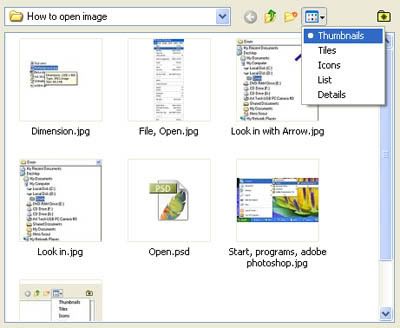
After you select the file you wanted to open, click the OK button. And your image now is opened at Adobe Photoshop.